Getting Started
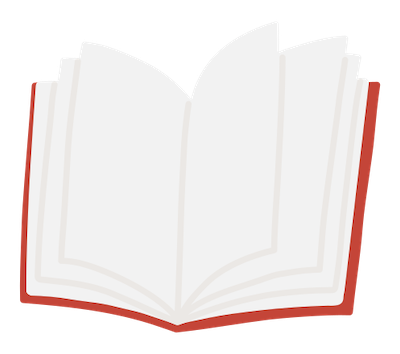
Export Feishu Knowledge Base and generate the same directory structure Static Page Generator supports Markdown file organization for publishing as a static website.
Borrowing the good writing ability of Feishu Docs, non-technical personnel who do not understand Markdown and Git can easily write documents, and ultimately deploy documents in the form of static page generation. In this way, we can continue to maintain the CI process and GitHub PR to review document changes.
You can visit the original Feishu Wiki for a comparison of this document.
GitHub Repo: https://github.com/longbridgeapp/feishu-pages
Overall process
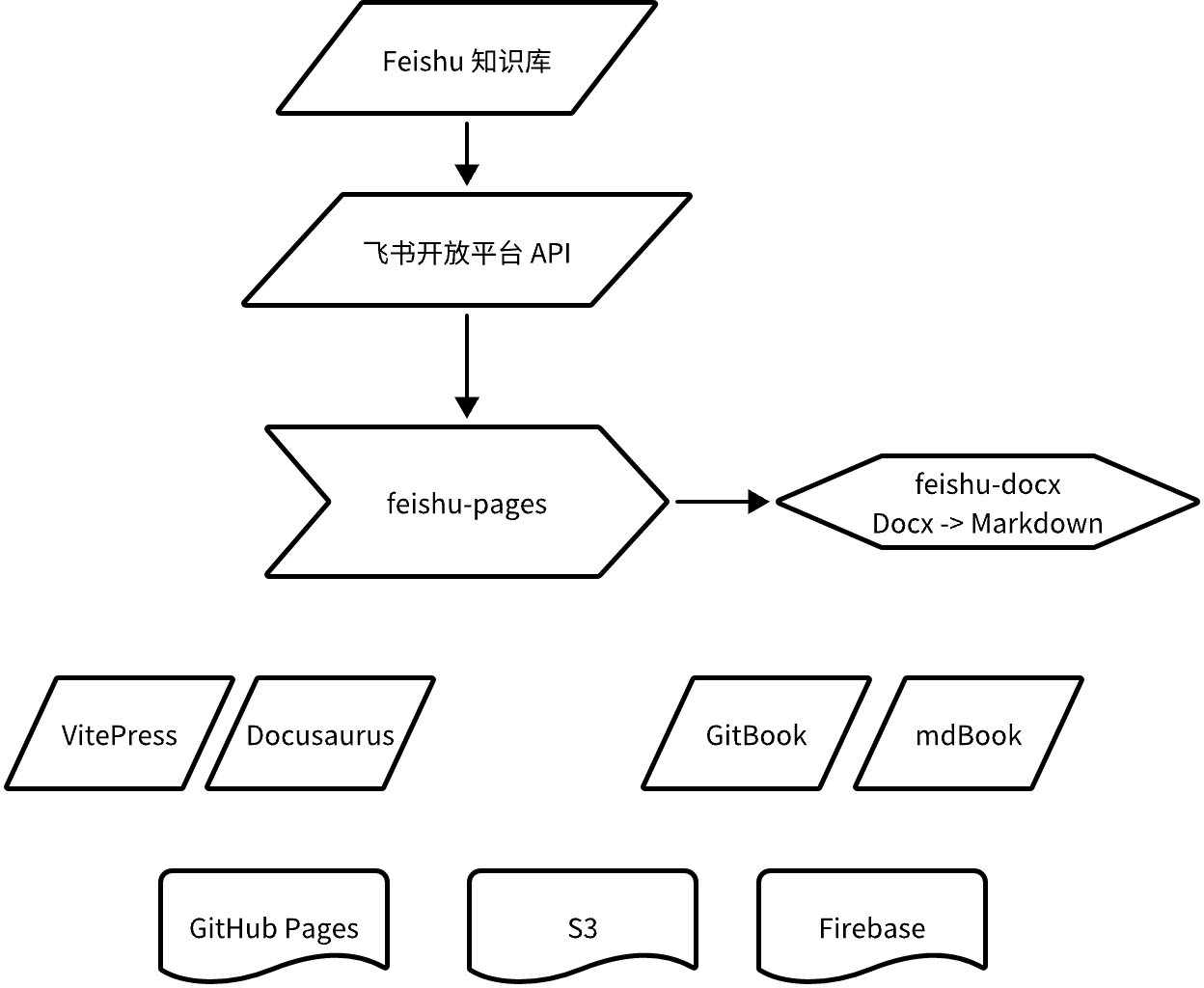
Features
- Feishu-docx - Support to convert Feishu new document Docx to Markdown or other formats ( currently only supports Markdown )
- Supports most commonly used document formats, as well as complete directory structure export, see: Supported Formats
- URL path customization
- Download images and attachments
- Internationalization support
- Integration with GitHub Actions
- Generate Meta information in MDX format supported by Docusaurus for directory structure organization (based on
sidebar_position) - Export Artboard as Image (since v0.7.0)
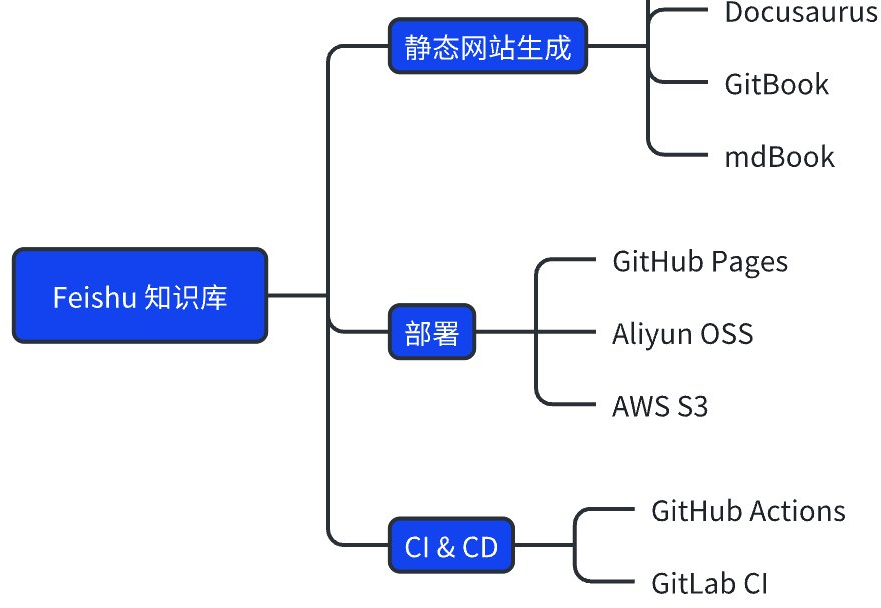
Prepare
Before starting to use Feishu Open Platform, you must first complete the configuration work, obtain some necessary information, and configure the necessary permissions. Please read this page before continuing.
Create Feishu app and grant permissions
Visit https://open.feishu.cn/app Create a new app and get:
App ID- App ID of Feishu Open Platform.App Secret- Please take care to keep the App Secret and do not leak it to the Internet.
Enable the
robotapplication capability for the application.Enable the
docx: document: readonlyandwiki: wiki: readonlypermissions for the app.Release the official version of the application and ensure approval .
Create a new group
Feishu Pagesin Feishu IM, add the application as the group bot, the Knowledge Base administrator adds it in "Wiki Workspace Settings" - > "Permission Settings" - > "Add Administrator", and add thisFeishu Pagesgroup as an administrator .- Otherwise you will encounter
permission denied: wiki space permission deniederror. ref
- Otherwise you will encounter
Feishu Permissions
Your Feishu application requires the following permissions, which are required for tools to access through the Feishu API.
docx:document:readonlywiki:wiki:readonlydrive:drive:readonlyboard:whiteboard:node:read
Get the Feishu Knowledge Base space_id
We need to configure FEISHU_SPACE_ID environment variables, which is the space_id of Feishu Knowledge Base. You can access the Knowledge Base settings interface and get it from the URL.
For example: https://your-company.feishu.cn/wiki/settings/6992046856314306562 here 6992046856314306562 for space_id .
Environment variables configuration
Feishu Pages supports .env files, if the root directory has a .env file, it will be automatically read.
Please refer
to .env.defaultto configure environment variables.
If you need to use it in the CI process of GitHub Actions, it is recommended to add it to Secrets and get it through environment variables.
Installation
Feishu Pages can be imported into the Static Page Generator project as an Npm.
For example, we have a static page website project for Docusaurus .
cd your-project/
yarn add feishu-pagesThen you can execute yarn feishu-pages to generate pages.
Configuration
We can configure the necessary parameters required by feishu-pages through environment variables (ENV), so that you can easily use feishu-pages in processes such as GitHub Actions.
If you want to keep it simple, you can also use
.envfiles to configure environment variables, taking care to avoid leakingFEISHU_APP_SECRETto the Internet.
Name | Description | Required | Default |
|---|---|---|---|
FEISHU_ENDPOINT | Feishu API Endpoint For LarkSuite you can use: | NO | |
FEISHU_APP_ID | Feishu App ID | YES | |
FEISHU_APP_SECRET | Feishu App Secret | YES | |
FEISHU_SPACE_ID | Feishu Knowledge Base ID | YES | |
ASSET_BASE_URL | Base URL of resource files (images, attachments), configure the URL prefix of img src through this configuration | NO | /assets |
OUTPUT_DIR | Output directory | NO | ./dist |
BASE_URL | Special the relative doc URL prefix, e.g. | NO | / |
ROOT_NODE_TOKEN | From which node to start exporting, the value is | NO |
Usage
Exporting Docs
After you finish writing the document, you can export it through the yarn feishu-pages command, which accesses your corresponding Knowledge Base through the Feishu API FEISHU_SPACE_ID and exports all documents in turn, and converts them into Markdown files.
cd your-project/
yarn feishu-pagesAccording to the default configuration above, Markdown files and exported image files will be generated in the ./dist directory. If you want to adjust the directory, you can set OUTPUT_DIR environment variables yourself.
Documents with Page Mata marked as hide: true in the document will be excluded, and you can use it to hide some documents that you do not want to make public.
All Markdown exported filenames will follow the Knowledge Base directory tree and organize folders and filenames according to the slug in Page Meta.
Cache
In the ${OUTPUT_DIR}/.cache folder, the exported cache is stored, due to the optimization of the export process of feishu-pages.
By default, you don't need to care about this, just configure this folder with CI Cache in the CI process. See: GitHub Actions
If an export exception is found and the Cache does not meet expectations, please submit the issue and delete this folder.
FAQs
Rate Limit Related Errors
Error: request trigger frequency limit
The Feishu API has a total frequency limit of 100 requests per minute. This project implements a delay of 300ms before each request to avoid exceeding this frequency. If you encounter such problems, please submit an issue.
There will be a blank area when exporting the artboard image.
This is due to an issue with exporting images from Feishu Artboard. If you use GitHub Actions provided by Feishu-pages, ImageMagick will be used to fix these images.
If you exported it manually, you can fix it with the following command (please install ImageMagick first):
find ./dist -name "*-board.png" -exec mogrify -trim {} +License
MIT